WooCommerce is a powerful e-commerce platform that allows you to set up an online store quickly and easily. Whether you’re a small business owner looking to start selling products online or a seasoned entrepreneur looking to expand your online presence, WooCommerce is a great choice for building your e-commerce website.
Why Choose WooCommerce?
There are several reasons why WooCommerce is a popular choice for online store owners:
- Easy to Use: WooCommerce is known for its user-friendly interface, making it easy to set up and manage your online store, even for beginners.
- Customizable: With WooCommerce, you have the flexibility to customize your store’s design and functionality to align with your brand and business needs.
- Support: WooCommerce boasts a large community of users and developers who are readily available to assist you with any technical issues or questions.
- Scalability: Whether you are starting with a small inventory or planning to expand to thousands of products, WooCommerce can accommodate your growth seamlessly.
Setting Up Your WooCommerce Store
Step 1: Install WooCommerce
The first step in establishing your WooCommerce store is to install the WooCommerce plugin on your WordPress website. You can do this by navigating to the Plugins section of your WordPress dashboard, searching for WooCommerce, and clicking on the Install Now button followed by activating the plugin.
Step 2: Configure Your Store Settings
After installing WooCommerce, it is crucial to configure your store settings to ensure a smooth shopping experience for your customers. This includes setting up payment gateways, shipping options, tax settings, and more. Access these settings by going to the WooCommerce menu in your WordPress dashboard and clicking on Settings.
Step 3: Add Products
Once your store settings are in place, it’s time to populate your store with products. Head over to the Products section of your WordPress dashboard and select Add New. Here, you can input essential product details such as title, description, price, and images to showcase your products effectively.
Step 4: Customize Your Store Design
An appealing store design is essential in attracting and retaining customers. With WooCommerce, you have the freedom to customize your store’s appearance to match your brand identity. Choose from a variety of themes, adjust colors, fonts, and layout to create a unique and visually engaging online store.
Managing Your WooCommerce Store
Managing your WooCommerce store effectively is key to its success. Here are some essential tasks you need to handle on a regular basis:
- Processing Orders: Monitor and process incoming orders efficiently through your WooCommerce dashboard.
- Managing Inventory: Keep track of your inventory levels, restock products as needed, and avoid stockouts to meet customer demand.
- Analyzing Data: Utilize built-in reporting tools to gain insights into your sales performance, customer behavior, and product popularity.
- Marketing Your Store: Promote your store through various channels such as social media, email marketing, and collaborations to attract new customers and drive sales.
Conclusion
Embarking on the journey of starting a WooCommerce store can be rewarding and lucrative. By following the comprehensive guide provided above, you can establish a successful e-commerce platform that resonates with your target audience and drives sales. Best of luck on your e-commerce venture!
WooCommerce FAQs:
1. Why should I choose WooCommerce for my online store?
WooCommerce is easy to use, customizable, has a large support community, and can handle scalability.
2. How do I install WooCommerce on my WordPress website?
You can install WooCommerce by going to the Plugins section of your WordPress dashboard, searching for WooCommerce, and clicking on Install Now.
3. What settings do I need to configure after installing WooCommerce?
After installing WooCommerce, you need to configure your store settings, including payment gateways, shipping options, tax settings, and more.
4. How can I add products to my WooCommerce store?
You can add products to your WooCommerce store by going to the Products section of your WordPress dashboard, clicking on Add New, and entering the details of your product.
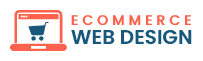


+ There are no comments
Add yours